Before going super deep into all of this,
I just wanted to tell you about the types of stuff I use to create and edit everything.
Back when I was an itty-bitty freshman at BYU-I,
I was an art major.
I took a graphic design class,
and during that class I learned about an insanely cool program called Photoshop.
I loved it so much that I bought the whole CS3 design standard bundle...
...well actually it was a Christmas gift from my parents.
I don't think I realized then,
how much I was going to LOVE these programs!
I edit almost everything in photoshop,
unless I'm being lazy and just open up my picture to HP MediaSmart {a free editing program that came with my new desktop}.
The big downfall to Photoshop is that it's so pricey.
I lucked out and got a super good student discount through my school.
However,
this does NOT mean that you cannot create insanely cute stuff too!
There are a billion programs out there that will give you the desired effect you want,
and here are just a few for you to check out:
{in no particular order}
Picasa
Pixlr
Be Funky
......
Another thing I would like to tell 'yall about is Photobucket.
It's like my blog buddy,
aka picture uploading lifesaver!
When I first started my blog,
I uploaded everything through blogger.
Wow that was torch.
Too slow!
So then one day when I was reading Busy Bee Lauren
she talked about how awesome this program was that lets her upload pics fast,
and place them exactly where she wants them to go in blogger.
Whoa.
Sign me up.
I immediately checked it out and BAM!
I was converted.
Goodbye you slow blogger uploader you.
Whenever I hop on my computer and pull up my blog,
I also pull up photobucket.

Every time.
And this is how it works:
1. Log in and click on the green button that says "Upload now".
{upper left hand corner}

2. Click on the next big green box that says "Select Photos and Videos".

3. When you click on it,
a window will pop up like this:

So you will then want to select the photo/video you want and click "Open".
*p.s. if you just hold down the "ctrl" button on your keyboard,
you can select multiple pictures from a file and upload all at once!
Typically,
I will select about 6-8 at a time.
4. When it's done uploading it will say this:

So click on "Save and continue to my album".
5. When you get back to your main album page,
you will notice that when you put your mouse over each picture,
it brings up a menu that looks like this:

For the purpose I am showing you today,
you will want to copy the HTML code only.
6. When you've done that,
go back to your blog and open up a "New Post".
Click on "Edit HTML".

7. Paste that code you just copied into the box:

8. Click back over to "Compose" mode and woola!
You've got your picture right there!

Hopefully that was real straight-forward for everyone.
So after taking my pictures I always ALWAYS upload them to my computer.
Then when I want to write a post and use them,
I upload the pictures I want to photobucket.
I write out my post first,
and then just copy and paste the codes in last.
It's brilliant you guys,
and SO EASY!
NOTE:
Photobucket is free.
However,
a little while back I had exceeded my bandwidth,
because I am constantly upload a gazillion photos to it.
I paid an extra $20 to store unlimited photos for a year.
Totally worth it for me,
or anyone who is doing a ton of uploading.
I just wanted to tell you about the types of stuff I use to create and edit everything.
Back when I was an itty-bitty freshman at BYU-I,
I was an art major.
I took a graphic design class,
and during that class I learned about an insanely cool program called Photoshop.
I loved it so much that I bought the whole CS3 design standard bundle...
...well actually it was a Christmas gift from my parents.
I don't think I realized then,
how much I was going to LOVE these programs!
I edit almost everything in photoshop,
unless I'm being lazy and just open up my picture to HP MediaSmart {a free editing program that came with my new desktop}.
The big downfall to Photoshop is that it's so pricey.
I lucked out and got a super good student discount through my school.
However,
this does NOT mean that you cannot create insanely cute stuff too!
There are a billion programs out there that will give you the desired effect you want,
and here are just a few for you to check out:
{in no particular order}
Picasa
Pixlr
Be Funky
......
Another thing I would like to tell 'yall about is Photobucket.
It's like my blog buddy,
aka picture uploading lifesaver!
When I first started my blog,
I uploaded everything through blogger.
Wow that was torch.
Too slow!
So then one day when I was reading Busy Bee Lauren
she talked about how awesome this program was that lets her upload pics fast,
and place them exactly where she wants them to go in blogger.
Whoa.
Sign me up.
I immediately checked it out and BAM!
I was converted.
Goodbye you slow blogger uploader you.
Whenever I hop on my computer and pull up my blog,
I also pull up photobucket.
Every time.
And this is how it works:
1. Log in and click on the green button that says "Upload now".
{upper left hand corner}
2. Click on the next big green box that says "Select Photos and Videos".
3. When you click on it,
a window will pop up like this:
So you will then want to select the photo/video you want and click "Open".
*p.s. if you just hold down the "ctrl" button on your keyboard,
you can select multiple pictures from a file and upload all at once!
Typically,
I will select about 6-8 at a time.
4. When it's done uploading it will say this:
So click on "Save and continue to my album".
5. When you get back to your main album page,
you will notice that when you put your mouse over each picture,
it brings up a menu that looks like this:
For the purpose I am showing you today,
you will want to copy the HTML code only.
6. When you've done that,
go back to your blog and open up a "New Post".
Click on "Edit HTML".
7. Paste that code you just copied into the box:
8. Click back over to "Compose" mode and woola!
You've got your picture right there!
Hopefully that was real straight-forward for everyone.
So after taking my pictures I always ALWAYS upload them to my computer.
Then when I want to write a post and use them,
I upload the pictures I want to photobucket.
I write out my post first,
and then just copy and paste the codes in last.
It's brilliant you guys,
and SO EASY!
NOTE:
Photobucket is free.
However,
a little while back I had exceeded my bandwidth,
because I am constantly upload a gazillion photos to it.
I paid an extra $20 to store unlimited photos for a year.
Totally worth it for me,
or anyone who is doing a ton of uploading.

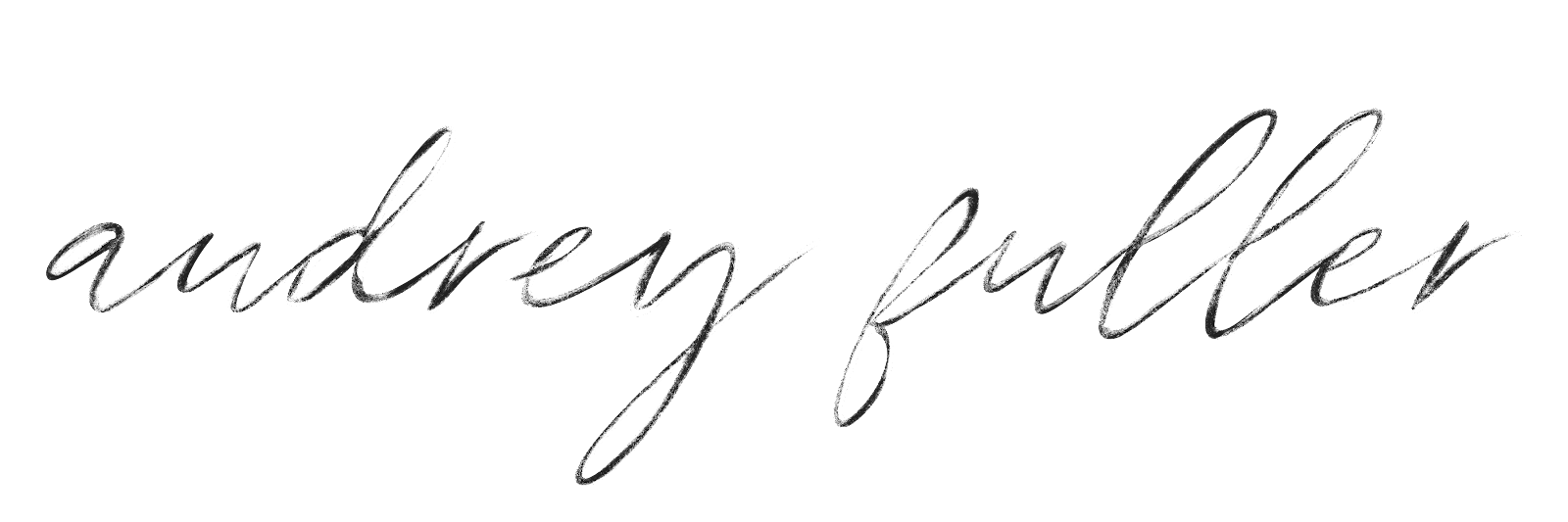


4 comments