I'd better start somewhere,
so here I go!
If you've been reading on here or on my personal blog,
you've seen that I have purchased a SilhouetteSD machine.
{which I am stinkin' excited about}
As soon as it arrived I took it straight to my "craft room" to unload,
set up,
and install it.
That was the easy part.
Figuring out which buttons did what in the Silhouette Studio {the software that came with the machine},
took me a little longer.
And I was perfectly content using that software until my Aunt Jill introduced me to a third party software called:
I have to admit,
I was confused at first and just thought:
"Wait, why would I need or use this software?"
and
"What's the point?"
Oh I was niave.
{haha, okay I still am!}
However,
Why did I not know about this sooner?!
Like, say, when I owned a Cricut!
So being converted to MTC,
I installed the software.
And then became stumped as to how in the heck I hook up my Silhouette to MTC?
One call to Jill solved that problem.
My aunt knows this amazing gal that is basically a whiz when it comes to cutting machines.
Her name is Jin Yong and let me tell you,
she's my lifesaver!
I would give a tutorial right about now on how I hooked up my machine to my computer so that it will run with MTC....
BUT I think Jin does a fantastic job at it,
so I'm going to let her show you!
{it helped me LOADS and I didn't even have sound hooked to my new computer yet!}

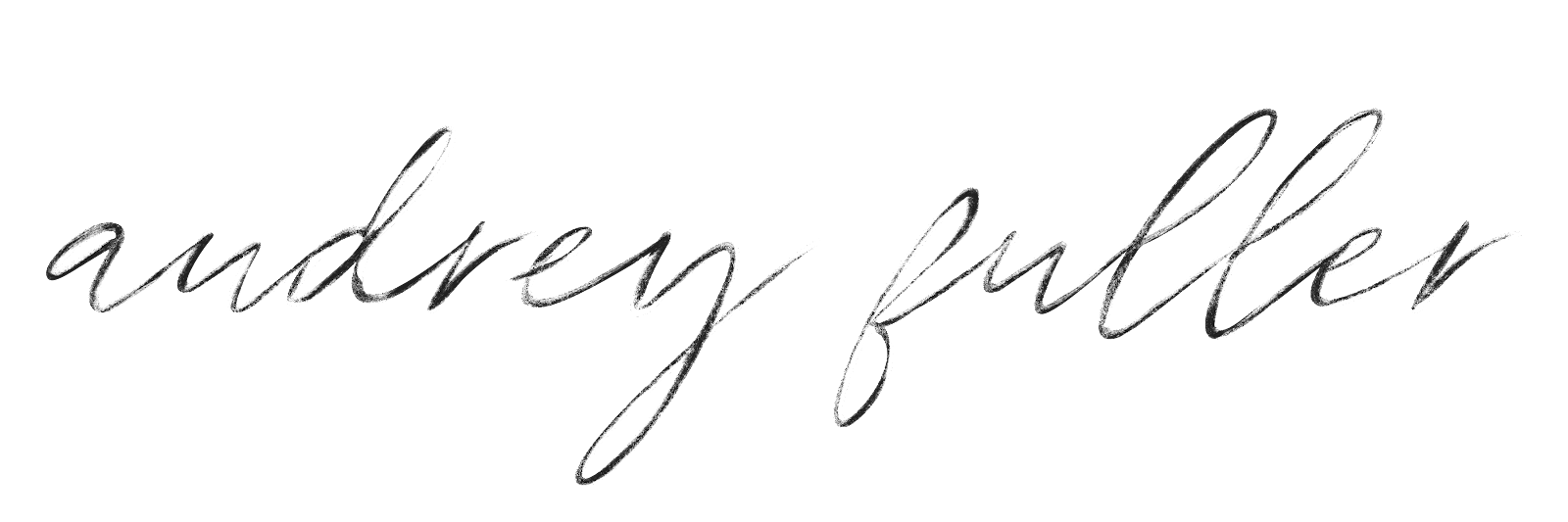


2 comments